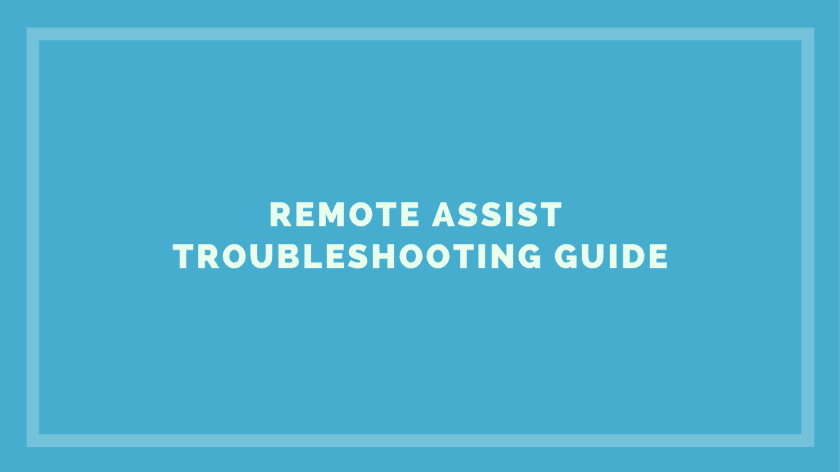Audiology Associates wants to meet the needs of our patients, no matter what obstacles they face. Sometimes, an in-office appointment isn’t an option, but that doesn’t mean our patients can’t receive our compassionate care. We are always adapting to assist our patients, and we know how essential hearing is to your life. That’s why we’ve added new solutions like Curbside Service Appointments for contact-free care. We also offer the ReSound App with an Assist feature, so we can adjust your hearing aids without you leaving your home. This tool allows your doctor to send precise adjustments straight to your phone that you can install on your hearing aids. It’s a great tool, but for some patients, it’s new, so here are tips on how to use it successfully. As always, if you have any questions, don’t hesitate to call the caring team at Audiology Associates.
First, Start with Your Phone
Trouble might stem from one of your devices, not the ReSound App. In many cases, the issue is operational, not technological. Any one of these steps might solve your issue, so just start at the top and proceed until ReSound Assist works correctly.
- Turn your phone off and back on.
- Install any software updates your phone recommends.
- Close other Apps that might interfere and then reopen ReSound.
- Turn your phone’s Bluetooth off and back on.
- Press “Accessibility,” and select “Hearing Devices” on your phone then proceed with the following steps.
- If you’ve connected before, select your hearing aids under “Hearing Devices,” then scroll down and click “Forget this Device.”
- If it’s your first connection, skip step 6 and move on to the steps below.
Then, Reconnect Your Hearing Aids
- Turn battery-powered hearing aids off and remove the batteries, or put rechargeable aids in the charger.
- Turn your hearing aids back on and replace the batteries or remove rechargeable aids from the charger.
- On your phone screen, wait for your hearing aids to pop up under “Hearing Devices.”
- Press the tab that says, “Triple-click the Home button at any time to show hearing device options.”
- Wait for a “Bluetooth Pairing Request.”
- “Pair” once for one hearing aid, or twice for two.
Next, Troubleshoot the ReSound App
If your phone settings are correct and your hearing aids are properly paired, then try these ReSound App troubleshooting tips.
- Close and reopen the ReSound App.
- Turn “Demo Mode” on and off on the ReSound App under the “More” tab. Then restart devices.
- Check if Bluetooth is allowed in your ReSound App under “Settings.”
- Delete the ReSound App and re-download it.
Finally, Check That You’re Using the ReSound App Correctly
- Send us a message regarding your hearing issue, which will prompt an automatic record of your settings.
- Wait for us to respond with a fine-tuned solution to your phone.
- Place your phone near your hearing aids and press “Install” to load the updates.
- Let us know how you like your new settings with the “Rate My Sound” option.
Audiology Associates is the leading team in Maryland, offering the most advanced hearing devices. We want you to experience the best sound quality possible, and we’re here to help you acclimate to the latest technology. With a few simple steps, you’ll experience the relief ReSound Assist provides, knowing your doctor can help, no matter where you are. If you require further assistance, book an appointment online, or give us a call at (410) 944-3100 today!